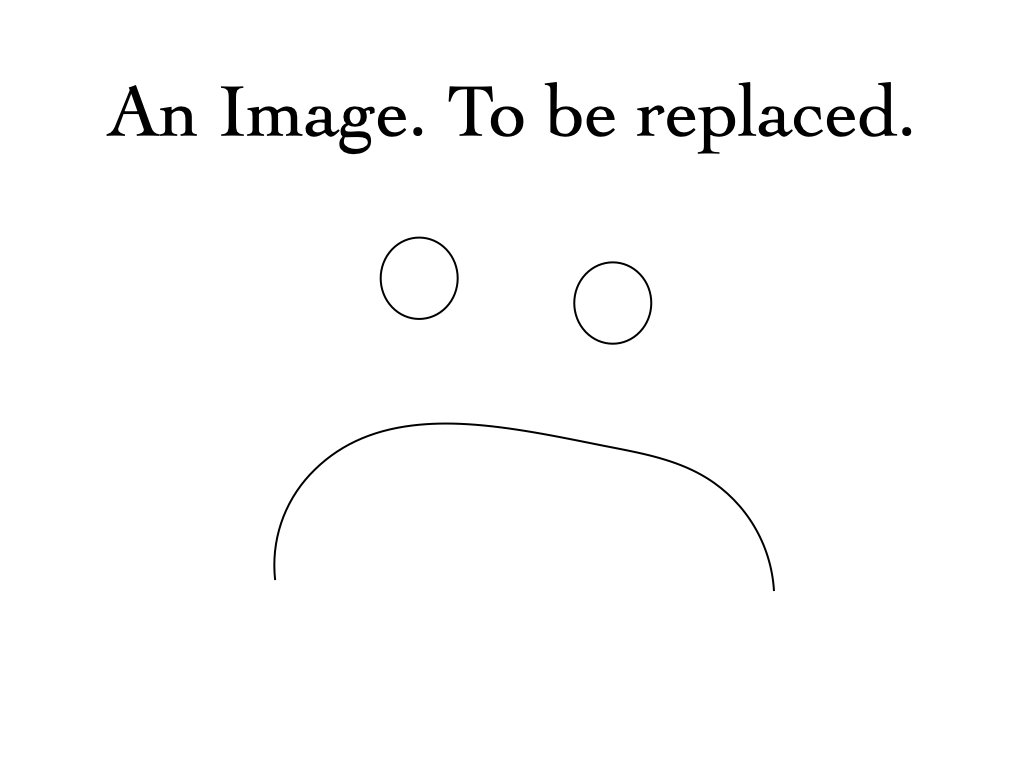Gallery Title
Gallery Subtitle or Description, Delete if not needed.
Instructions (Delete this after use):
1.) Click the “edit” button in top left corner. Now, when you hover over a site element, you will be prompted to edit it.
2.) Rename “Gallery Title” with desired title and add a description. Delete unwanted text and reformat as desired.
3.) Scroll down to the gallery below, and click on the stand-alone icon of the stylized landscape image.
4.) In the pop-up window, select and delete the placeholder images. Then click the “+” icon to upload new images from your computer.
5.) You can choose to caption your new images, just click the image you want to caption and add text to the image’s “description” field.
6.) Hit “done” in the upper left-hand corner and save your changes.
7.) In the left-hand navigation menu, click the gear icon next to this gallery page. Change the page title, navigation title, and URL as needed.
8.) Click and drag the gallery page so that it’s nested in the appropriate gallery folder (ie: Studios & Exhibitions or Poetry & Public Art). It should then appear among the other gallery pages.
9.) Return to edit mode and delete this text! The page is now live.
NOTE: This page is linked to “poetry and public art”, so the buttons will redirect there. There are 3 blank galleries set up for Poetry & Public Art, and 3 for Studios & Exhibitions. If you need more, you can click the gear and scroll down to “duplicate page”.